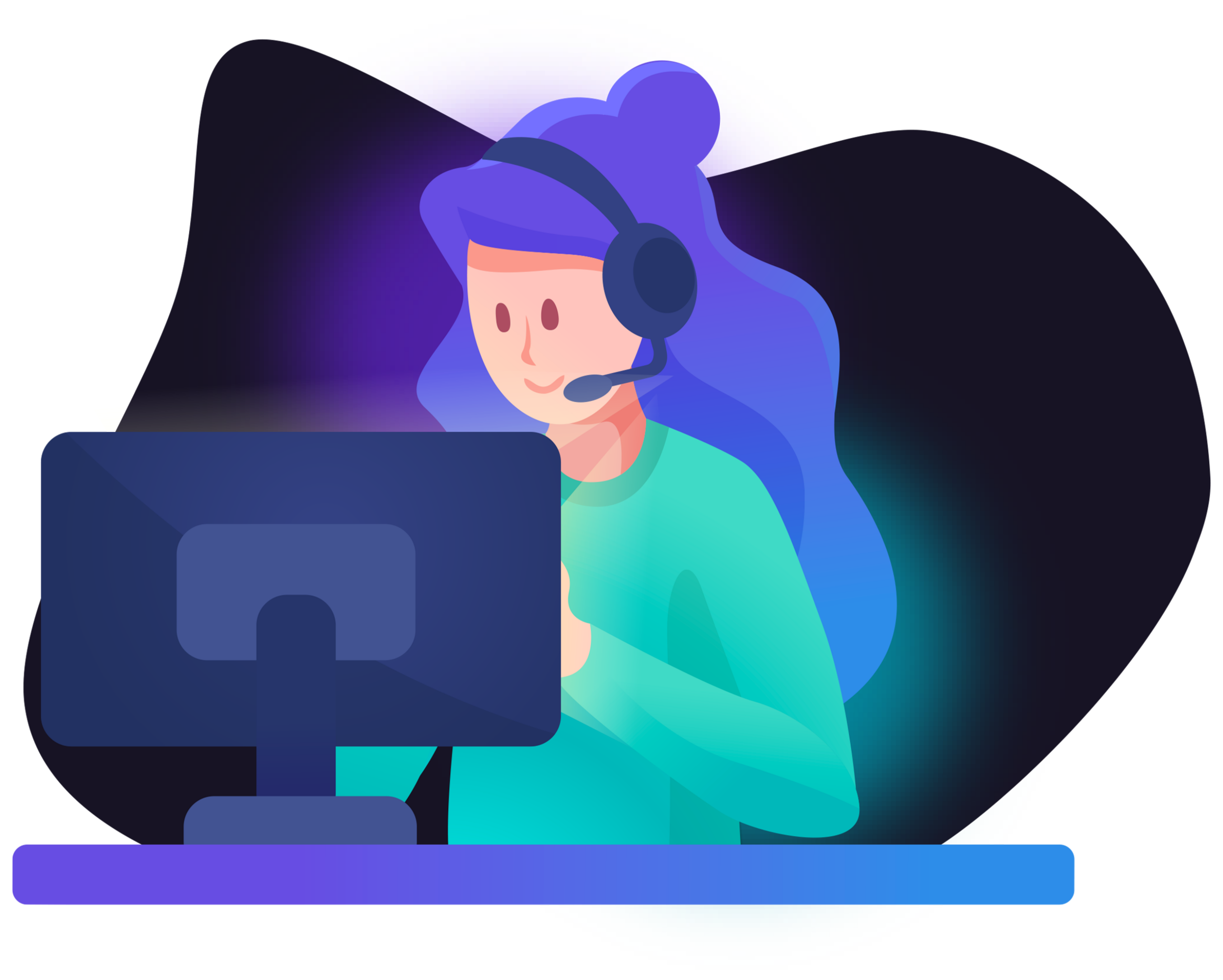
We're available!
We are available every day from 09:00 - 17:00. Also on weekends!
What can we help you with?
Questions? Use our contact form. Also read our Frequently Asked Questions!
Accepted payment methods
- Reloadnow.com
- - © 2000-2025
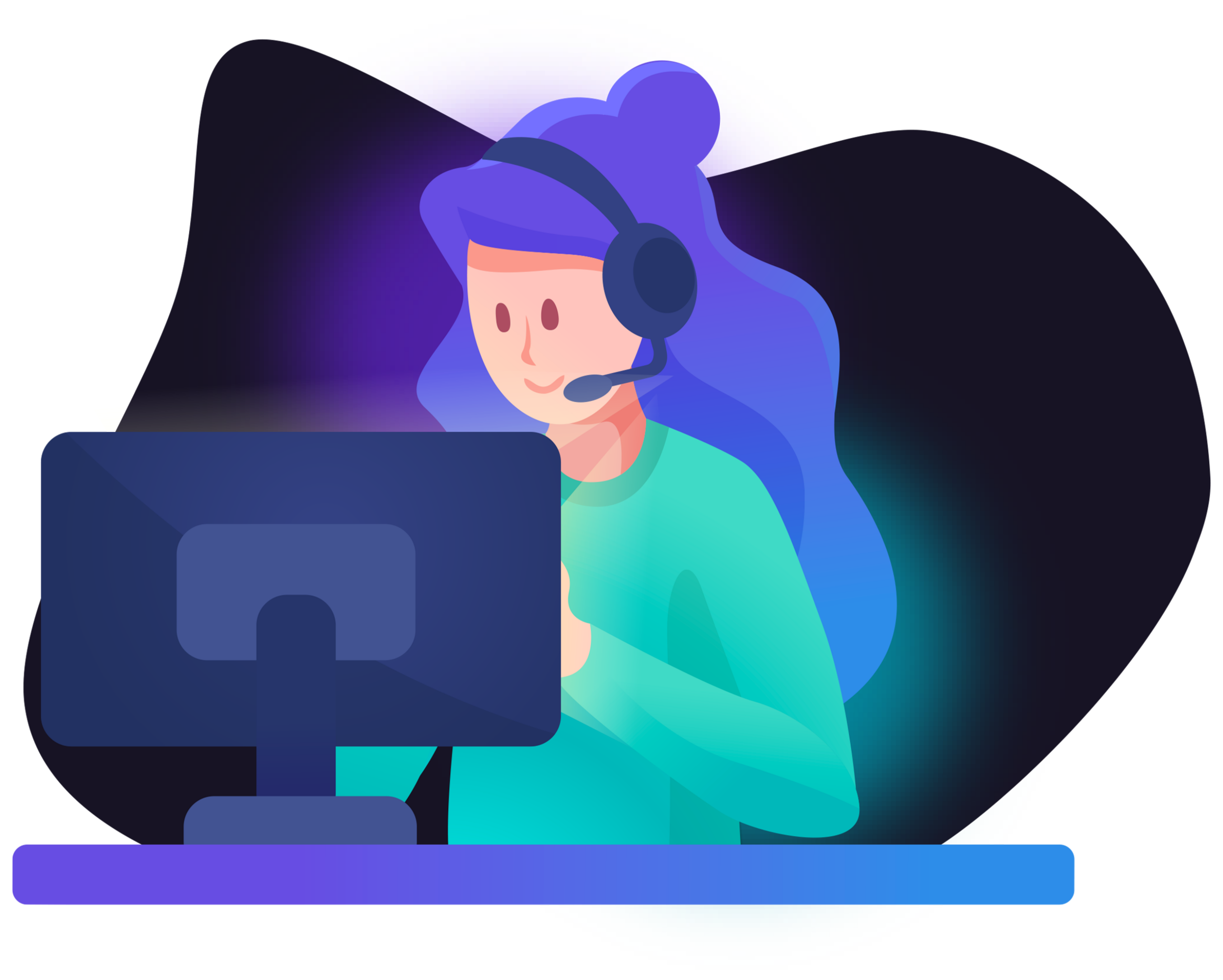
We are available every day from 09:00 - 17:00. Also on weekends!
Questions? Use our contact form. Also read our Frequently Asked Questions!